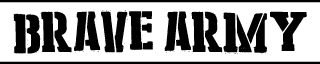
+- Brave Army Community (https://bravearmy.com/community)
+-- Forum: Starflight: The Remaking of a Legend (https://bravearmy.com/community/forum-3.html)
+--- Forum: Dev Corner (https://bravearmy.com/community/forum-4.html)
+--- Thread: HOWTO: Running the EGA Version and Taking Videos and Screenshots (/thread-3.html)
HOWTO: Running the EGA Version and Taking Videos and Screenshots - Marvin Herbold - 01-02-2019
Often, I will ask people to run the EGA version of the game, do certain things in the game, and possibly also take screenshots or a video while they are doing it. This topic shows you how.
- The first step is to acquire the EGA version of the game. The easiest way to do this is to buy the game from GOG.com here – you can usually get it for only $1.49 USD when it is on sale.
- After you install the game via GOG, most likely you will want to replace the “starb.com” file with a version that gives you a million M.U.’s. This is so you can immediately upgrade your ship and get an appropriately trained crew right at the start. This file can be found here. This download only contains a replacement for the “starb.com” file, and will only work with the EGA version – please do not ask me for the entire game.
- After you get past the opening Starflight credits and the Interstel warning screen, press Win+G – that is, press and hold down the windows key on your keyboard, and then press the G key. That will bring up the game bar that is built into Windows 10. Using the game bar, you can take screenshots or record a video.
RE: HOWTO: Running the EGA Version and Taking Videos and Screenshots - Blake00 - 01-04-2019
If you don't like the built in Windows 10 recorder or you're someone like me who still prefers to use Windows 7 or an older OS or Mac/Linux then I recommend OBS Studio. It's free, open source, constantly updated and highly customizable.
RE: HOWTO: Running the EGA Version and Taking Videos and Screenshots - Zharous - 01-10-2019
For screenshots, Dosbox Ctrl-F5 is both instantaneous and does not give you any sort of confirmation message or require you to click on something. It places screenshots into the dosbox folder/capture
RE: HOWTO: Running the EGA Version and Taking Videos and Screenshots - SavageMind - 01-27-2019
Somehow the cheat doesn't work. if I change the one in the start folder it doesn't change anything. If I change the one in the play folder it says it's a bad StarB. any ideas?
RE: HOWTO: Running the EGA Version and Taking Videos and Screenshots - Marvin Herbold - 01-29-2019
Hmm - where did you get your Starflight game from? Was it from GoG? The reason I ask is that the starb.com file I modified was from GoG. com - the issue might be a game sourced from a different place. OR I may have created the cheat incorrectly. Let me know where the game came from, and I'll try making the cheat again if it came from GoG.com.
RE: HOWTO: Running the EGA Version and Taking Videos and Screenshots - SavageMind - 01-30-2019
(01-29-2019, 02:20 PM)Marvin Herbold Wrote: Hmm - where did you get your Starflight game from? Was it from GoG? The reason I ask is that the starb.com file I modified was from GoG. com - the issue might be a game sourced from a different place. OR I may have created the cheat incorrectly. Let me know where the game came from, and I'll try making the cheat again if it came from GoG.com.
Got it from GOG.
RE: HOWTO: Running the EGA Version and Taking Videos and Screenshots - Marvin Herbold - 02-03-2019
Hmm, I probably messed up creating the cheat then. I'll give it another go.
RE: HOWTO: Running the EGA Version and Taking Videos and Screenshots - Marvin Herbold - 02-03-2019
Oh before I do, one question - are you copying over starb.com into a fresh new game? I think it will not work if you copy over starb.com into a game you have already started playing as the data in stara.com won't sync up with the data in starb.com.