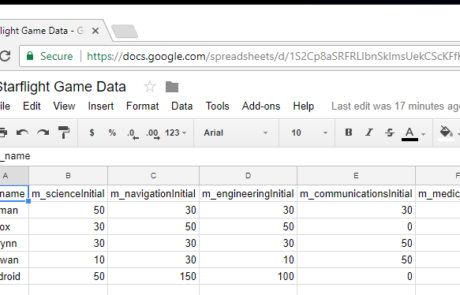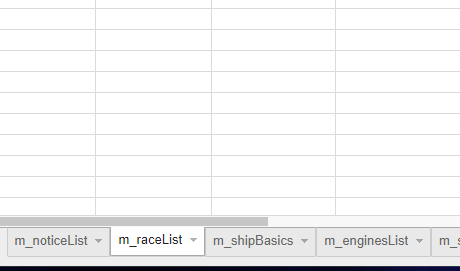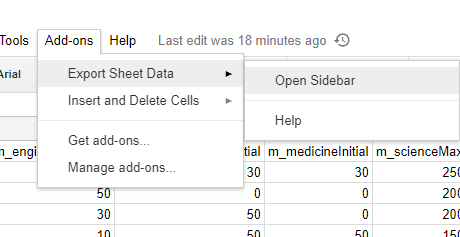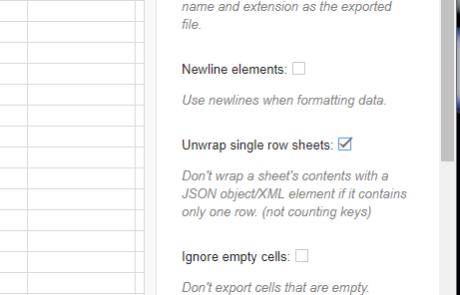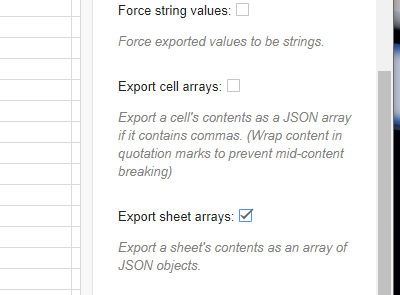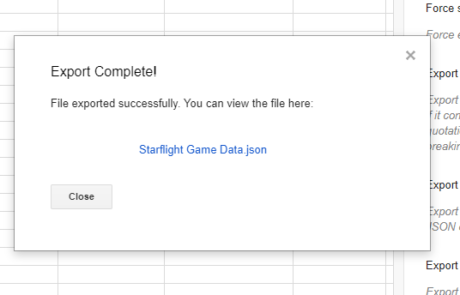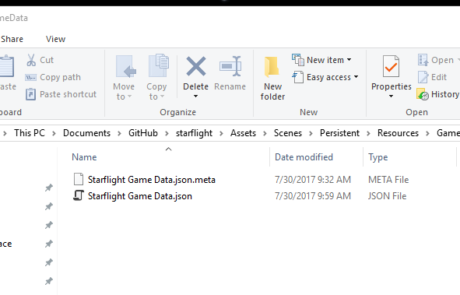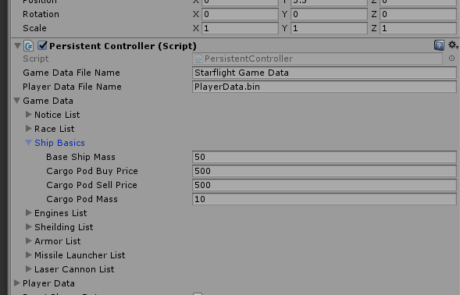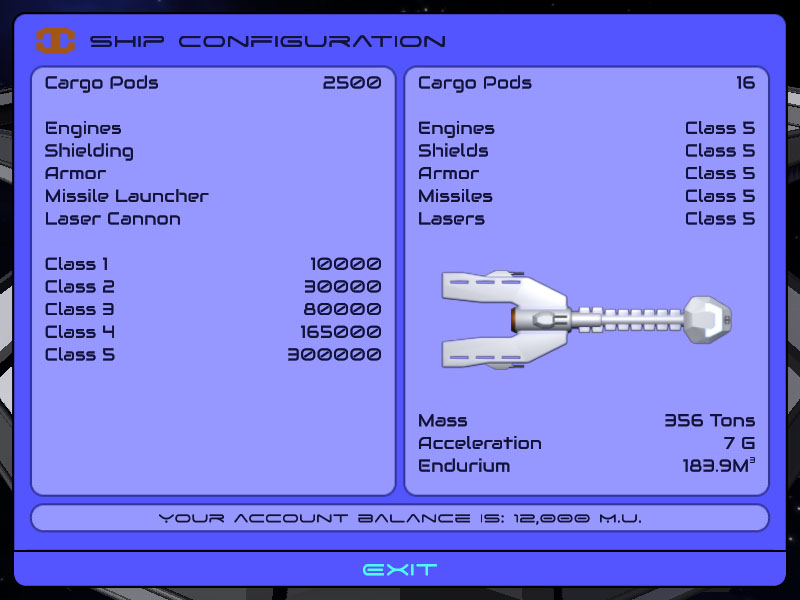The Ship Configuration Door (Part 2)
More work has been done on the ship configuration door. Not much left to do before this door is complete, and then after this there is only one more door left.
I decided to record a video of where I am at with this Starflight remake. Of course, you can play this remake yourself by downloading Unity and the project and building it. But I figure most people are too lazy to do that, and would prefer to watch a video… so here goes: